Chapter 3. Installing
Table of Contents
The installation process unpacks encrypted and compressed archives into a selected target directory. The contents of these archives vary from source code files and host applications through to HTML and PDF documentation. The primary eCosPro installers also create menu items within a new menu group. Each menu item is a shortcut either to various applications, such as the eCos Configuration Tool and Eclipse, or to documentation, or to a preconfigured shell environment.
The installer tracks all the files unpacked using a hidden file located in the top-level install directory. This allows the uninstaller to remove unmodified files during uninstallation, leaving modified and new files and directories behind. Do not modify or delete this file. Doing so will prevent the uninstaller from uninstalling correctly.
3.1. Installation on Linux
On Linux hosts, each component within an eCosPro Developer's Kit is provided as an installer executable which must be run on the host platform. The installer will extract the contents of each component into the specified installation location.
Root access or administrator privileges are not required in order to install the eCosPro Developer's Kit. However, if installing as root or administrator:
-
If installing from the console, without a GUI, or from an environment
that does not have permission to open a new window when run as root,
the installer will fall back into a text installation mode.
This text installation mode may also be chosed by running the primary
installer with the option
--mode textincluded from the command line. - You must ensure that the users requiring access have appropriate permission to read files from the installed location.
![[Note]](pix/note.png) | Note |
|---|---|
Current versions of eCosPro installers on Linux systems no longer register eCosPro components with the native Linux package management system. |
The steps necessary to install an eCosPro Developer's Kit on Linux are:
- Download the installation pack and extract them into a temporary directory.
Execute the accompanying install.sh script located in the tarball, or the primary installer associated with the eCosPro Developer's Kit. For example:
/tmp/ecospro-4.1.3-sama5d3x-linux-x64 $
ecospro-4.1.3-sama5d3x-linux-x64-install.runThe remaining installers will automatically be invoked by the primary installer according to the manifest only if those components are not already installed.
- Follow the on-screen instructions of the installer. An example walk-through is illustrated in Chapter 4, Installation Walk-through.
For example: if the tarball archive was called
ecospro-4.1.3-sama5d3x-linux-x64.tar,
the following set of commands illustrate extracting the archive and invoking
the installer:
~ $cd /tmp/tmp $tar -xvf ~/Downloads/ecospro-4.1.3-sama5d3x-linux-x64.tarecospro-4.1.3-sama5d3x-linux-x64/install.sh ecospro-4.1.3-sama5d3x-linux-x64/ecospro-eclipse-1.5.3-linux-x64-install.run ecospro-4.1.3-sama5d3x-linux-x64/ecoshosttools-4.0.2-linux-x64-install.run ecospro-4.1.3-sama5d3x-linux-x64/ecospro-gnutools-arm-eabi-4.7.3j-linux-x64-install.run ecospro-4.1.3-sama5d3x-linux-x64/ecospro-4.1.3-sama5d3x-linux-x64-install.run ecospro-4.1.3-sama5d3x-linux-x64/ecospro-4.1.3-sama5d3x-linux-x64-install.xml /tmp $ecospro-4.1.3-sama5d3x-linux-x64/install.sh
3.2. Installation on Windows
The eCosPro Developer's Kit for Windows comprises of a number of separate components. Although each component can be installed and upgraded separately, the normal approach for initial installation is to download the ZIP archive and run the setup.exe Install Launcher to install the complete set of components. Installation can only be achieved from a user account that has administrator privileges.
The steps necessary to install an eCosPro Developer's Kit on Windows are:
- Download all the components of the eCosPro Developer's Kit that are not already installed on your system and place them into a common temporary directory on a local hard drive. Do not download them onto a network drive. If you downloaded the ZIP archive, extract the complete contents of the archive into the temporary directory on the local hard drive.
Execute the accompanying setup.exe program if you downloaded the compressed ZIP archive, or the primary installer associated with the eCosPro Developer's Kit. For example, the primary installer for eCosPro 4.1.3 for various SAMA5D3X platforms is ecospro-4.1.3-sama5d3x-windows-install.exe. If there is more than one primary installer, setup.exe will prompt you for the eCosPro release you would like to install. The remaining installers will automatically be invoked by the primary installer as required.
You may get a warning or pop-up from Windows Defender as illustrated in Figure 3.1, “Windows 10 Primary eCosPro Installer” or from Windows as illustrated in Figure 3.2, “Windows 10 Install Launcher”.
Figure 3.1. Windows 10 Primary eCosPro Installer
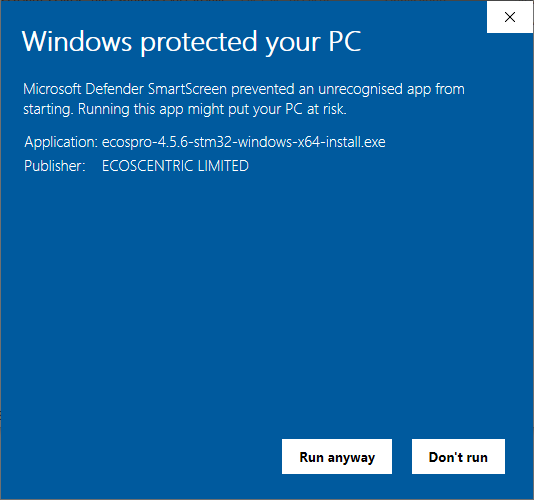
Figure 3.2. Windows 10 Install Launcher
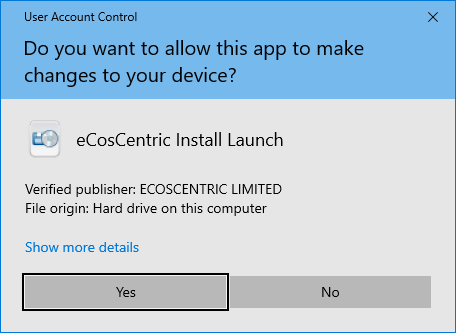
You may also get similar warnings from Anti-Virus applications such as Norton Internet Security or Kaspersky Internet Security (see Figure 3.3, “Example Kaspersky Internet Security Warning”).Figure 3.3. Example Kaspersky Internet Security Warning
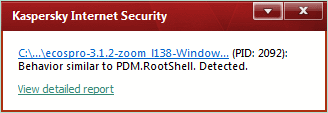
All our Windows releases from February 2021 are signed to aid their authentication. Once you are happy with their authenticity select the appropriate options that allow the installers to continue.
- Follow the on-screen instructions of the installer. An example walk-through is illustrated in Chapter 4, Installation Walk-through.
3.3. MSYS2 and Windows
eCosPro Host Tools prior to version 5 each included a customized version of MSYS version 1. This was installed alongside the eCosPro Host Tools. This customized distribution is no longer required and may be replaced by any distribution of MSYS2, with the following additional packages required: make, tar, diffutils, ed, patch.
For convenience, a base installation of the 64-bit version of
MSYS2
is provided within all Windows installation archives which will
automatically install the required additional packages. This
distribution will be installed alongside version 5 and above of the
eCosPro Host Tools
in any automatic installation through the primary installer or
setup.exe in the directory
C:\msys64.
If you wish to use this distribution but install it in a different
location, run the installer for the eCosCentric MSYS2 distribution,
msys64-nnnnnnnn-install.exe,
prior to running any other installer and follow the prompts to
specify the different location.
You may keep your MSYS2 software up to date by running the following commands within an MSYS2 terminal:
pacman -Syu pacman -Su
If you wish to use a different MSYS2 installation:
- Ensure that the above required additional packages are installed within your MSYS2 installation.
- Run the eCosPro Host Tools installer.
- Deselect the MSYS2 component.
-
During installation you will be prompted to specify the location
of the MSYS2 installation.
(e.g.
C:\msys64)
This will add the /usr/bin
sub-directory of the different MSYS2 installation to the search
path of executables used by both the eCosPro Host Tools and
eCosCentric Eclipse plug-in. It will also enable the creation
of an MSYS2 Shell Terminal through the
Configuration Tool.
This shell will have both the appropriate GNU Toolchain and
eCosPro Host Tools added to the search PATH.
3.4. Installation Tips and Notes
![[Tip]](pix/tip.png) | Tips |
|---|---|
|
![[Note]](pix/note.png) | Notes |
|---|---|
|
| 2025-10-02 | eCosPro Non-Commercial Public License |


