Chapter 12. Getting Help
Table of Contents
The eCos Configuration Tool contains several methods for accessing online help.
12.1. Context-sensitive Help for Dialogs
Most dialogs displayed by the eCos Configuration Tool are supplied with context- sensitive help. You can then get help relating to any control within the current dialog box by
Right-clicking the control (or pressing F1)
A “What‚s This?” popup menu will be displayed. Click the menu to display a brief description of the function of the selected control.
Clicking the question mark icon in the dialog caption bar (Windows) or the question mark button on the dialog (Linux).
A question mark cursor will be displayed. Click on any control to display a brief description of its function.
Some dialogs may have a Help button. You can press this to display a more general description of the function of the dialog box as a whole. This help will be in HTML form; for more information, see below.
12.2. Context-sensitive Help for Other Windows
In the Help menu, click Help On... and then click on a window (or click on the arrow/question mark button on the toolbar, then click on a window). A small popup window page describing the window will be displayed. The same thing can be achieved by right-clicking on a window and clicking on What's This?.
12.3. Context-sensitive Help for Configuration Items
In the configuration window, right-click on a configuration item (or use Shift+F10). A context menu will be displayed; select Visit Documentation to display the page in the eCos documentation that most closely corresponds to the selected item.
12.4. Methods of Displaying HTML Help
The new default and recommended method to view help is through the Eclipse help system which is opened by the eCos Configuration Tool. This will display a contents hierarchy on the left and HTML pages on the right; see Figure 12.1, “Eclipse Help”. Documentation for all eCosPro Developer's Kit components may be found herein, including documentation of all the eCosPro components installed locally. The documentation is fully searchable, with the search index generated automatically on the first search.
Figure 12.1. Eclipse Help
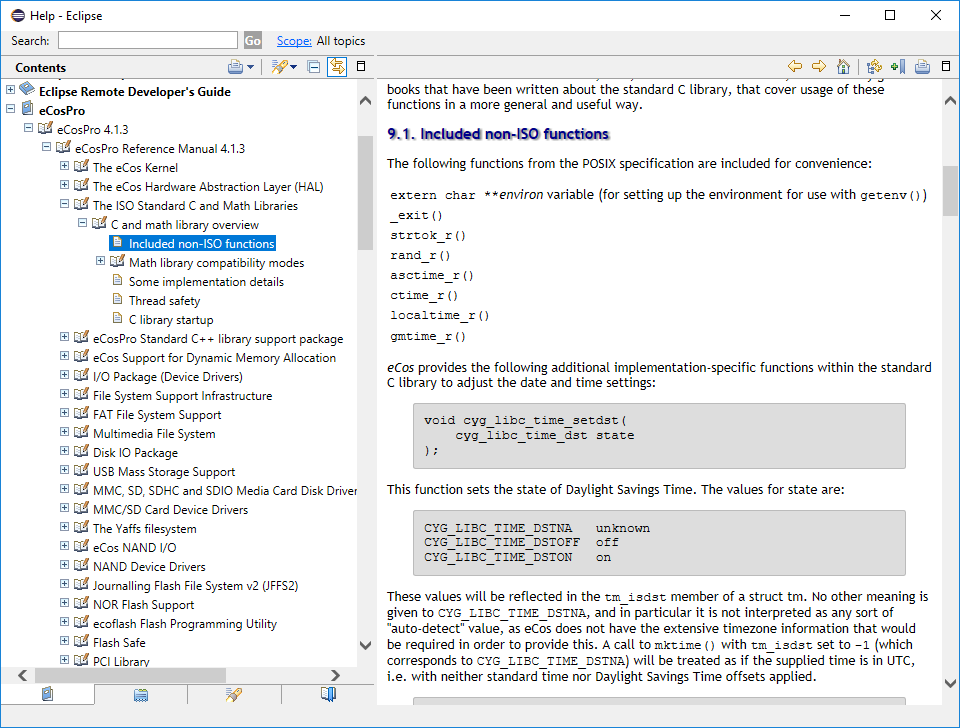
On each new installation of an eCosPro release, the Eclipse Help search cache is flushed to force Eclipse to re-generate it's help search index. This is also flushed using the menu item: →
If you have run an older version of the eCos Configuration Tool on your development host, the previous default or selected method of displaying help will be used. This can now be switched to Eclipse help as follows:
- Within the eCos Configuration Tool open the settings dialog: → (Ctrl+T)
-
Select the
Viewers/Shelltab -
Select the radio button alongside
Eclipse helpunder theView documentation using:heading. -
Press the button to close the
Settings dialog.
Using the default HTML browser. On Unix, if you do not already have an associated viewer for .html files, you can add one by using an entry in the .mailcap file in your home directory similar to this:
text/html; firefox %s
- Using the specified browser.
![[Warning]](pix/warning.png)
Warning This method is deprecated
Using the deprecated internal help system. This will show an internal viewer similar to Microsoft HTML Help, with a contents hierarchy on the left and HTML pages on the right. The index is regenerated for each repository. If the documentation in the repository has changed but the contents does not reflect this, please use the → menu item.
If you wish, you may choose to have HTML Help displayed in a browser of your choice. To do this, select → (Ctrl+T) and use the controls in the View Documentation group to select the replacement browser. Note that the Navigation facilities of the built-in HTML Help system will be unavailable if you choose this method of displaying help.
| 2025-10-02 | Open Publication License |



